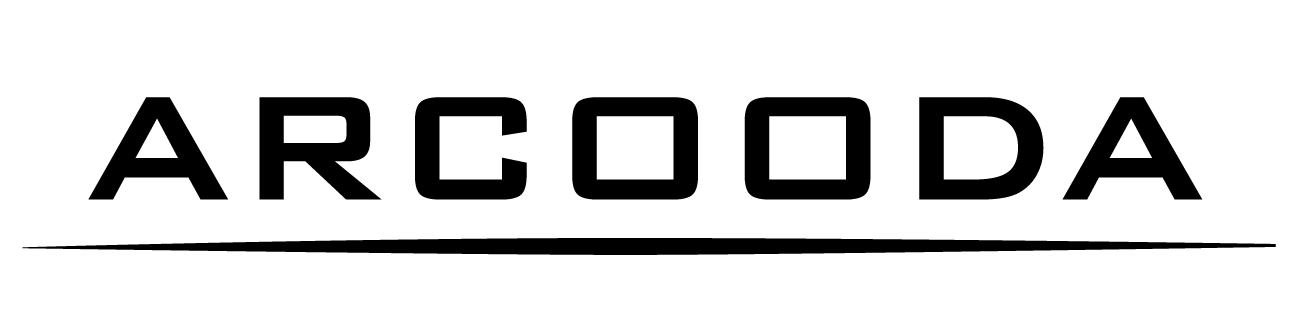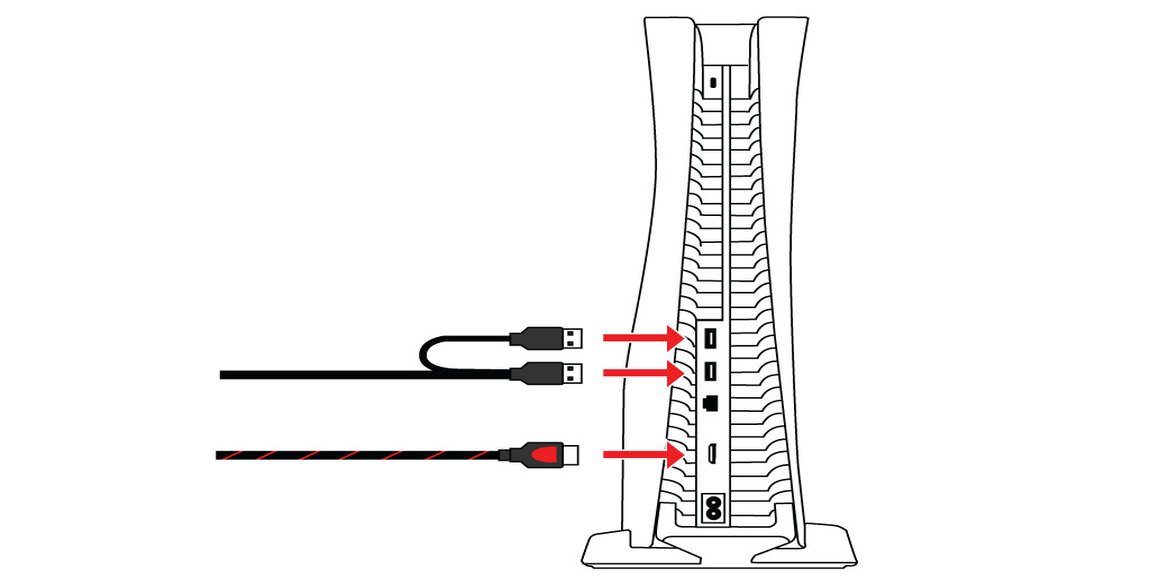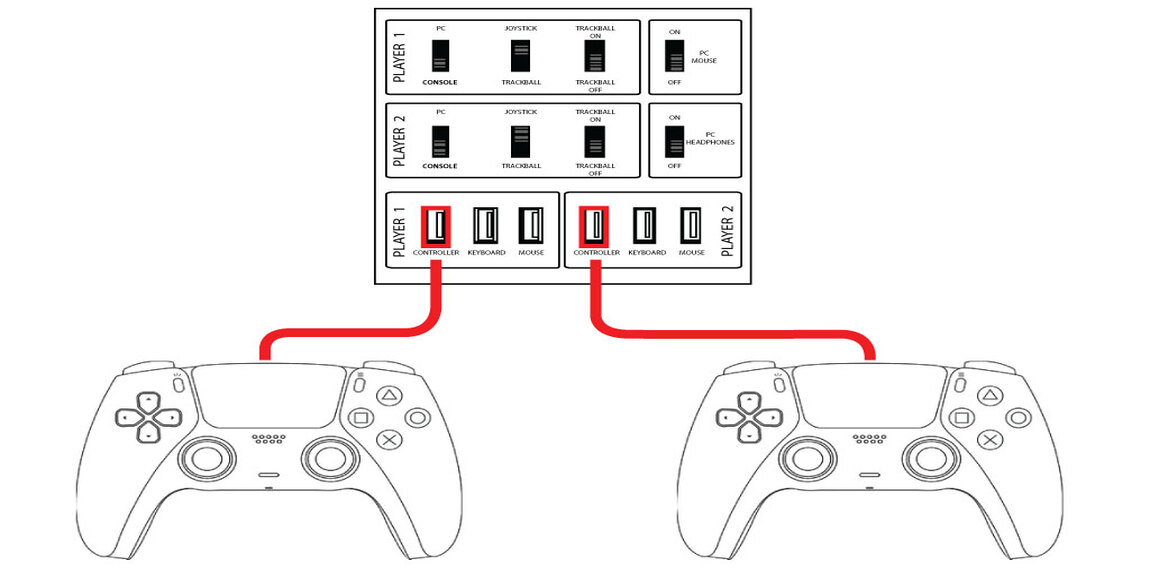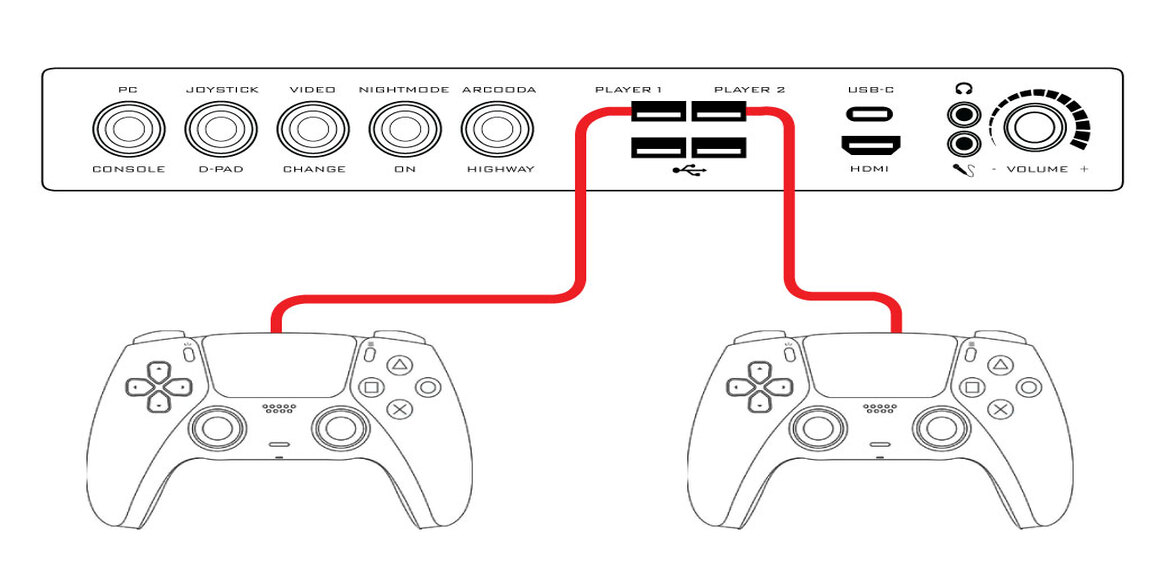Playstation 5 Arcade Machine Game Play
The PlayStation 5 (PS5) is a home video game console developed by Sony Interactive Entertainment that offers premium gaming. All Arcooda Game Wizard machines support Playstation 5 - please ensure your Highway I/O firmware is at least 2.xx version.
Utilising Arcooda’s Game Wizard’s expansive capabilities, connect your Playstation 5 and experience your favourite games in your customised arcade machine environment.
Instructions to Connect your Playstation 5 into Any Game Wizard Arcade Machine
Step 1.
Inside your machine, check that your joystick control panel wiring is setup for console/PC play, and not set for Arcade/Jamma game play. (please check your manual for location).
Step 2.
After installing your Playstation 5 (PS5) inside the machine, plug in the Machine HDMI cable into your Playstation 5 (PS5).
Step 3.
Depending on your machine configuration, please check the audio cables connected to the Arcooda amplifier are labelled as Console/PC. If there is no facility in your existing Game Wizard machine for audio output from the Playstation 5 (PS5) to the machine, its easily solved by purchased an audio extractor from us (this is a simple device that goes from the HDMI cable creating an audio output that can be plugged into the Arcooda amplifer).
Step 4.
Plug in the Highway I/O board USB twin ended cable into your Playstation 5 (PS5).
Step 5.
Change the front multimedia control panel set to Console. Depending on your machine configuration, the location of this switch will vary.
Step 6.
Install your wired hand controllers into the front USB control panel, or, connect the wired hand controllers directly into the Highway I/O board inside your machine, or, use 3rd party adapters such as Magicboot USB drives. Hand controllers must be connected to activate the Playstation 5.
SUMMARY:
Warning: Wireless Playstation 5 (PS5) hand controllers need to be connected to your arcade machine via USB cable. However, cable quality will influence performance (and may not register If the cable is low standard).
Arcade Machine That Support Playstation 5
The Tempest sitdown arcade machine is a premium steel cabinet with gaming monitor designed for arcade gamers. It features a 32 inch 15/31khz + 1080P HD LCD Monitor, Japanese Sanwa joystick and buttons, JAMMA arcade wiring system, 2.1 sound system, full cabinet lighting effects, with easy upgrades.
Game Wizard Xtreme 3.0 is our most advanced joystick arcade machine to date. Built for dedicated gamers, the Xtreme 3.0 is an industry-leading step forward in arcade gaming for both home and commercial use. This machine creates a true arcade experience with 1ms HD gaming monitor, Sanwa joystick and buttons, 2.1 audio sound system with subwoofer, Jamma, JVS arcade and full console/PC support.
The Game Wizard Mercury 2.0 is a sleek and compact arcade option packing all of the advanced Arcooda features into one versatile cabinet. The Mercury combines arcade/pc/console plug and play capability with a 24" touch screen and accessible USB ports for an infinite combination of gaming options.
Enjoy traditional arcade gaming, console gaming, VR, gun shooting and more with the Tempest 32inch arcade cabinet upright. This premium steel cabinet is designed for arcade gamers and features a 32 inch 15/31khz + 1080P HD LCD Monitor, Japanese Sanwa joystick and buttons, 2.1 sound system, full cabinet lighting effects, with easy upgrades.
Arcooda's Game Wizard for Android is much more than a two-player arcade machine. It is a hub of endless entertainment. Gaming, social media, music and video streaming - touchscreen, joystick, console controller, supports ALL current consoles, PC as well as Jamma game boards. The machine ships with Android motherboard, just add your PC, Playstation, XBOX or Jamma arcade game boards for endless gaming options.